Ferrum
Ferrum is a better Authorization Server, this is a Community version.





1. Communication
- Discord channel : https://discord.gg/9RYNYu2Mxq
2. General info
Ferrum is OpenId-Connect Authorization server written on GO. It has Data Contract similar to
Keycloak server (minimal Keycloak and we’ll grow to full-fledged KeyCloak analog).
Today we are having following features:
- Issue new tokens.
- Refresh tokens.
- Control user sessions (token expiration).
- Get UserInfo.
- Token Introspect.
- Managed from external code (
StartandStop) making them an ideal candidate for using in integration tests for WEB API services that usesKeycloakas authorization server; - Ability to use different data storage:
FILEdata storage for small Read only systemsREDISdata storage for systems with large number of users and small response time;
- Ability to use any user data and attributes (any valid JSON but with some requirements), if you have to
properly configure your users just add what user have to
data.jsonor in memory - Ability to become high performance enterprise level Authorization server.
it has endpoints SIMILAR to Keycloak, at present time we are having following:
- Issue and Refresh tokens:
POST ~/auth/realms/{realm}/protocol/openid-connect/token - Get UserInfo
GET ~/auth/realms/{realm}/protocol/openid-connect/userinfo - Introspect tokens
POST ~/auth/realms/{realm}/protocol/openid-connect/token/introspect
3. How to use
Ferrum is thoroughly developing with maximal quality of code and solution; we are working using a git-flow approach; even master branch is a stable release branch, but develop is also highly stable, therefore develop version could also be used in a production.
3.1 Build
First of all build is simple run go build from application root directory. Additionally it is possible
to generate self signed certificates - run go generate from command line
If you don’t specify the name of executable (by passing -o {execName} to go build) than name of executable = name of project
3.2 Run application as Standalone
Run is simple (Ferrum starts with default config - config.json):
./Ferrum
To run Ferrum with selected config i.e. config_w_redis.json :
./Ferrum --config ./config_w_redis.json
3.3 Run application in docker
It is possible to start app in docker with already installed REDIS and with initial data (see python
data insert script):
docker-compose up --build
3.4 Run with direct configuration && data pass from code (embedding Authorization server in you applications)
There are 2 ways to use Ferrum:
- Start with config file (described above)
- Start with direct pass
config.AppConfiganddata.ServerDatain application, i.e.app := CreateAppWithData(appConfig, &testServerData, testKey) res, err := app.Init() assert.True(t, res) assert.Nil(t, err) res, err = app.Start() assert.True(t, res) assert.Nil(t, err) // do what you should ... app.Stop()
Test
At present moment we have 2 fully integration tests, and number of them continues to grow. To run test execute from cmd:
go test
For running Manager tests on Redis you must have redis on 127.0.0.1:6379 with ferrum_db / FeRRuM000 auth user+password
pair, it is possible to start docker_compose and test on compose ferrum_db container
4. Configure
4.1 Server configuration
Configuration splitted onto several sections:
```json
"server": {
"schema": "https",
"address": "localhost",
"port": 8182,
"security": {
"key_file": "./certs/server.key",
"certificate_file": "./certs/server.crt"
}
}
```
- data file: `realms`, `clients` and `users` application takes from this data file and stores in
app memory, data file name - `data.json`
- key file that is using for `JWT` tokens generation (`access_token` && `refresh_token`),
name `keyfile` (without extensions).
4.2 Configure user data as you wish
Users does not have any specific structure, you could add whatever you want, but for compatibility with keycloak and for ability to check password minimal user looks like:
{
"info": {
"sub": "" // <-- THIS PROPERTY USED AS ID, PROBABLY WE SHOULD CHANGE THIS TO ID
"preferred_username": "admin", // <-- THIS IS REQUIRED
...
},
"credentials": {
"password": "1s2d3f4g90xs" // <-- TODAY WE STORE PASSWORDS AS OPENED
}
}
in this minimal user example you could expand info structure as you want, credentials is a service structure,
there are NO SENSES in modifying it.
4.3 Server embedding into application (use from code)
Minimal full example of how to use coud be found in application_test.go, here is a minimal snippet:
var testKey = []byte("qwerty1234567890")
var testServerData = data.ServerData{
Realms: []data.Realm{
{Name: "testrealm1", TokenExpiration: 10, RefreshTokenExpiration: 5,
Clients: []data.Client{
{Name: "testclient1", Type: data.Confidential, Auth: data.Authentication{Type: data.ClientIdAndSecrets,
Value: "fb6Z4RsOadVycQoeQiN57xpu8w8wplYz"}},
}, Users: []interface{}{
map[string]interface{}{"info": map[string]interface{}{"sub": "667ff6a7-3f6b-449b-a217-6fc5d9ac0723",
"name": "vano", "preferred_username": "vano",
"given_name": "vano ivanov", "family_name": "ivanov", "email_verified": true},
"credentials": map[string]interface{}{"password": "1234567890"}},
}},
},
}
var httpsAppConfig = config.AppConfig{ServerCfg: config.ServerConfig{Schema: config.HTTPS, Address: "127.0.0.1", Port: 8672,
Security: config.SecurityConfig{KeyFile: "./certs/server.key", CertificateFile: "./certs/server.crt"}}}
app := CreateAppWithData(appConfig, &testServerData, testKey)
res, err := app.Init()
if err != nil {
// handle ERROR
}
res, err = app.Start()
if err != nil {
// handle ERROR
}
// do whatever you want
app.Stop()
5. Server administer
Since version 0.9.1 it is possible to use CLI Admin See
5.1 Use CLI admin in a docker
- Run docker compose -
docker compose up --build - List running containers -
docker ps -a - Attach to running container using listed hash
docker exec -it 060cfb8dd84c sh - Run admin interface providing a valid config
ferrum-admin --config=config_docker_w_redis.json ..., see picture
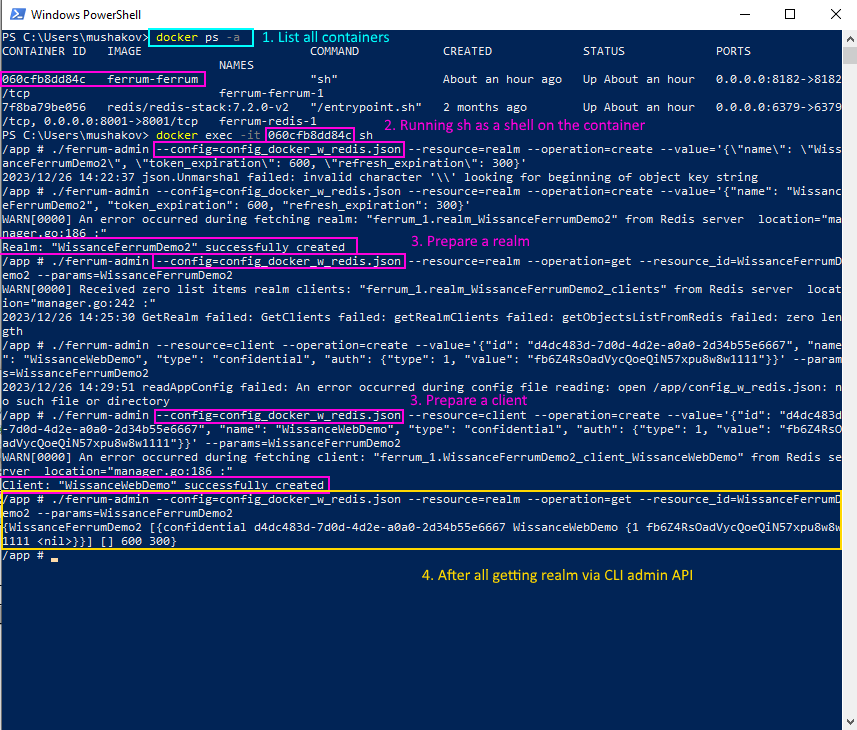
6. Changes
Brief info about changes in releases.
6.1 Changes in 0.0.1
Features:
Keycloakcompatible HTTP-endpoints to issue a newtokenand to getuserinfo
6.2 Changes in 0.1.0
Features:
- documentation (
readme.mdfile) - integration tests
6.3 Changes in 0.1.1
Features:
- fixed modules names
6.4 Changes in 0.1.2
Features:
- changed module names to make it available to embed
Ferrumin an other applications
6.5 Changes in 0.1.3
Features:
Keycloakcompatible HTTP-endpoint for token introspect
6.6 Changes in 0.1.4
Features:
- removed
/therefore it is possible to interact withFerrumusinggo-cloakpackage
6.7 Changes in 0.9.0
Features
- logging
- implemented token refresh
- better docs
6.8 Changes in 0.9.1
Features:
docker&&docker-composefor app running- admin
CLIAPI Redisas a production data storage
6.9 Changes in 0.9.2
Features:
- admin cli added to docker
- test on
Redisdata manger - used different config to run locally and in docker
- newer
Keycloakversions support - checked stability if
Redisis down,Ferrumdoes not crushes and wait untilRedisis ready swagger(-devmodeoption in cmd line) andKeycloakcompatible HTTP endpointopenid-configuration- support for federated user (without full providers impl, just preliminary)
- store password as a hashes
